Click on the screen and drag to move around the map  .
.
Click the plus or minus button  or use the mouse scroll to zoom in or out on the map.
or use the mouse scroll to zoom in or out on the map.
The Local Government Geospatial Alliance (LGGA) has a large collection of historical images available. This guide below will help you explore and navigate the Retrolens application to discover historical images in locations that you are interested in.
Click on the screen and drag to move around the map  .
.
Click the plus or minus button  or use the mouse scroll to zoom in or out on the map.
or use the mouse scroll to zoom in or out on the map.
The search box in the top right corner operates as a predictive search. When you enter a place-name or an address you will see suggestions as you type.
Selecting a suggestion from the drop down list will zoom the map to that location.
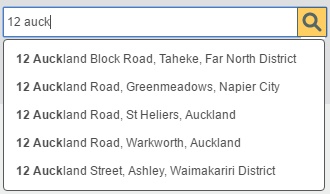
Alternatively you could click on the ‘Place point on the map icon’ and click anywhere on the map to zoom to that location.
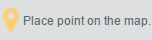

You can toggle between the street map and the satellite imagery by clicking on the switcher.
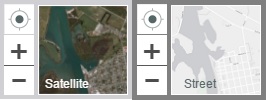
The photo panel displays all of the available images within your map area. Click the blue search icon on a photo to zoom to the centre point of that photo.
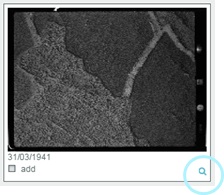
Open an image by clicking on the photo in the side panel.
Rotate the photo by clicking on the corner arrows or hover over the photo to magnify the image.
The photo details will be listed at the bottom of the image.
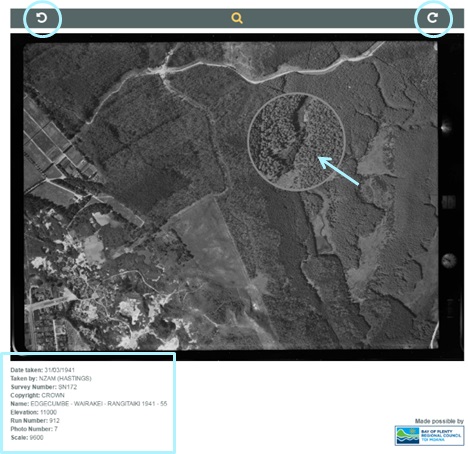
Open the full size image by clicking on the buttons next to Download at the bottom of the screen. Right click on the 'Large' or 'Medium' and select 'Save image as' to save the image to your computer.

Click and drag the sliders  to filter the years you are interested in. The number of images found should decrease as you apply the filter.
to filter the years you are interested in. The number of images found should decrease as you apply the filter.
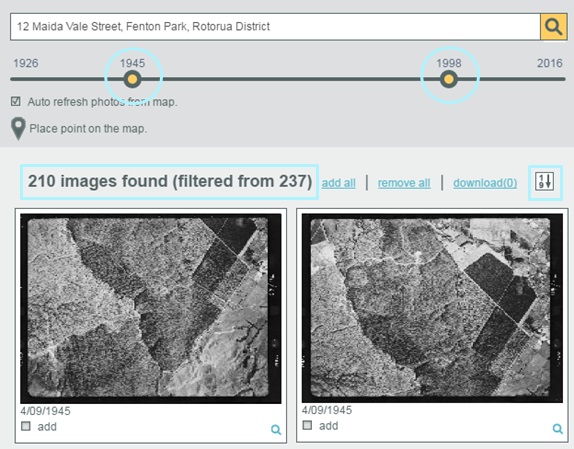
Tick the 'add' box on an image to add or remove images from the downloads list.
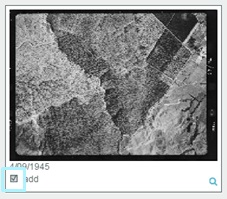
Alternatively select 'add all' or 'remove all' to include or exclude the images in the panel from the downloads list.
Click on 'download' to open the downloads list.
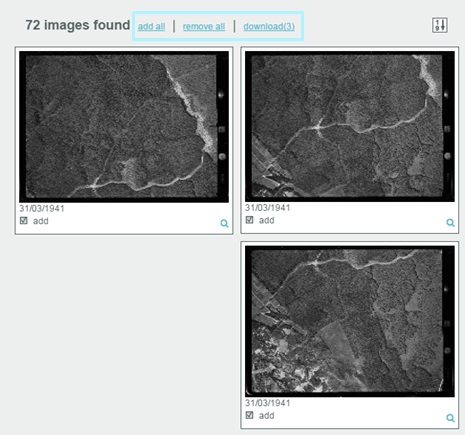
Enter an email address and click on your preferred image size. An email will be sent to you once your downloads are ready.
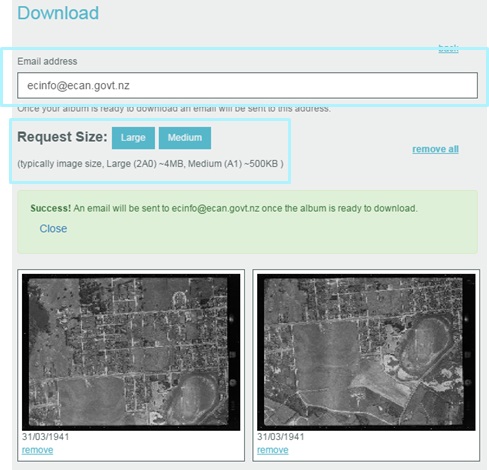
You can post the Retrolens application to facebook or post it as a tweet on twitter by clicking the share buttons provided.
